
I've said several times how important it is to begin every project with a creative brief. Well, it's a great idea for designers to enable their clients to help them with this. The easiest way to do this is to offer their clients a creative brief template. However, I can almost guarantee you that nine times out of ten clients would prefer that those templates be in Word for easy editing.
I understand a beautiful form can be created as a PDF, but for some reason clients really like to handle templates in Word. I suppose it gives them maximum flexibility.
Here's a tip: Use tables to design your form. Much like early web design, it will make your life easier. It's quicker to format, and it provides a way for clients to fill in the form without worrying about having room to type (since table grids can grow and crossover pages). I know, what designer likes doing this? But, it can work.
Here's how to do it:
Start with some text. It's a good idea to plan and sketch the form ahead of time.
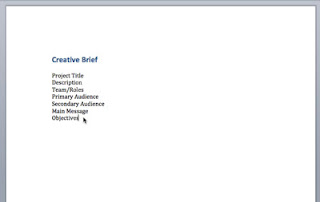
Go to Table --> Convert --> Convert Text to Table.
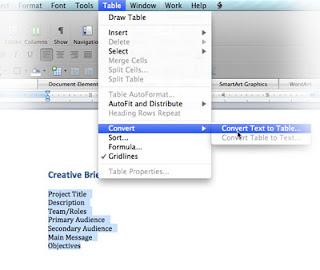
Go ahead and accept the parameters.
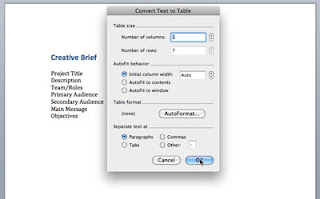
Once the table is created it's easy to format. You can split certain cells, add rows and columns, and created different rule line configurations.
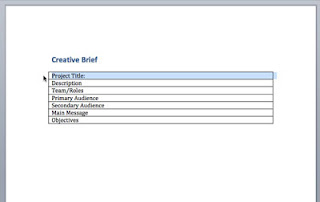
Easy peasy.
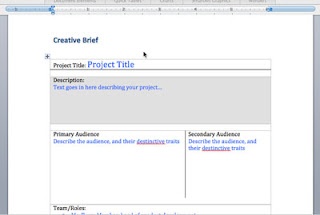
Here's what it would look like when printed. What I've done here isn't pretty. Of course if I took the time to plan this out I can make this look like I created it in InDesign. But the point here is to demonstrate what you can do with tables in Word.

No comments:
Post a Comment
Feel free to comment. But comments with links will be deleted (unless truly helpful).