
Back in 2012 I was frustrated trying to get Adobe Illustrator vectors into PowerPoint. I had no desire to try and draw them directly in PowerPoint — it's a pain and not really made for that. So, in my frustration I discovered a solution which I wrote about for others to benefit. That turned out to be the most popular article I've ever written.
But that was a long time ago. So, I think it's a good idea to revisit the issue and write an updated article.
Here's how to get those Illustrator vectors into PowerPoint for Mac users in 2018:
- Build your vector artwork in the latest version of Adobe Illustrator CC
- Export the artwork as an EMF (Export -> Windows Extended Metafile)
- Get the latest version of OpenOffice (4.1.5 at this writing) from https://www.openoffice.org
- Import your artwork into an OpenOffice presentation (Insert -> Picture -> From File)
- Control or right-click the image, and select Break. This will break the image into it’s component vector shapes, which you can size and recolor at will.

- Save your OpenOffice file (ODP) in the OpenOffice native format.
- The next step is easier than you think. Just open the native OpenOffice file directly in PowerPoint. The graphic is still editable. If you already have a presentation to which you want to add the vector shapes, just copy and paste (or drag and drop) from the newly opened file into the desired PowerPoint presentation.
If you are wondering if these are really vector editable shapes, you can Control-click or right-click any of the objects from the vector artwork. And click Edit Points. Then you can edit the object at the point level right in PowerPoint.
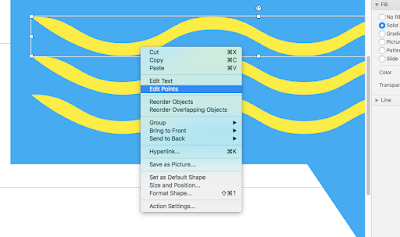
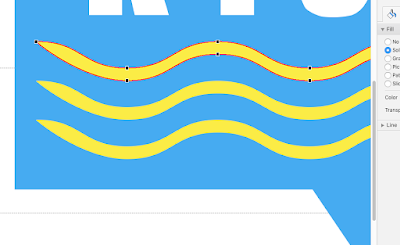
No comments:
Post a Comment
Feel free to comment. But comments with links will be deleted (unless truly helpful).